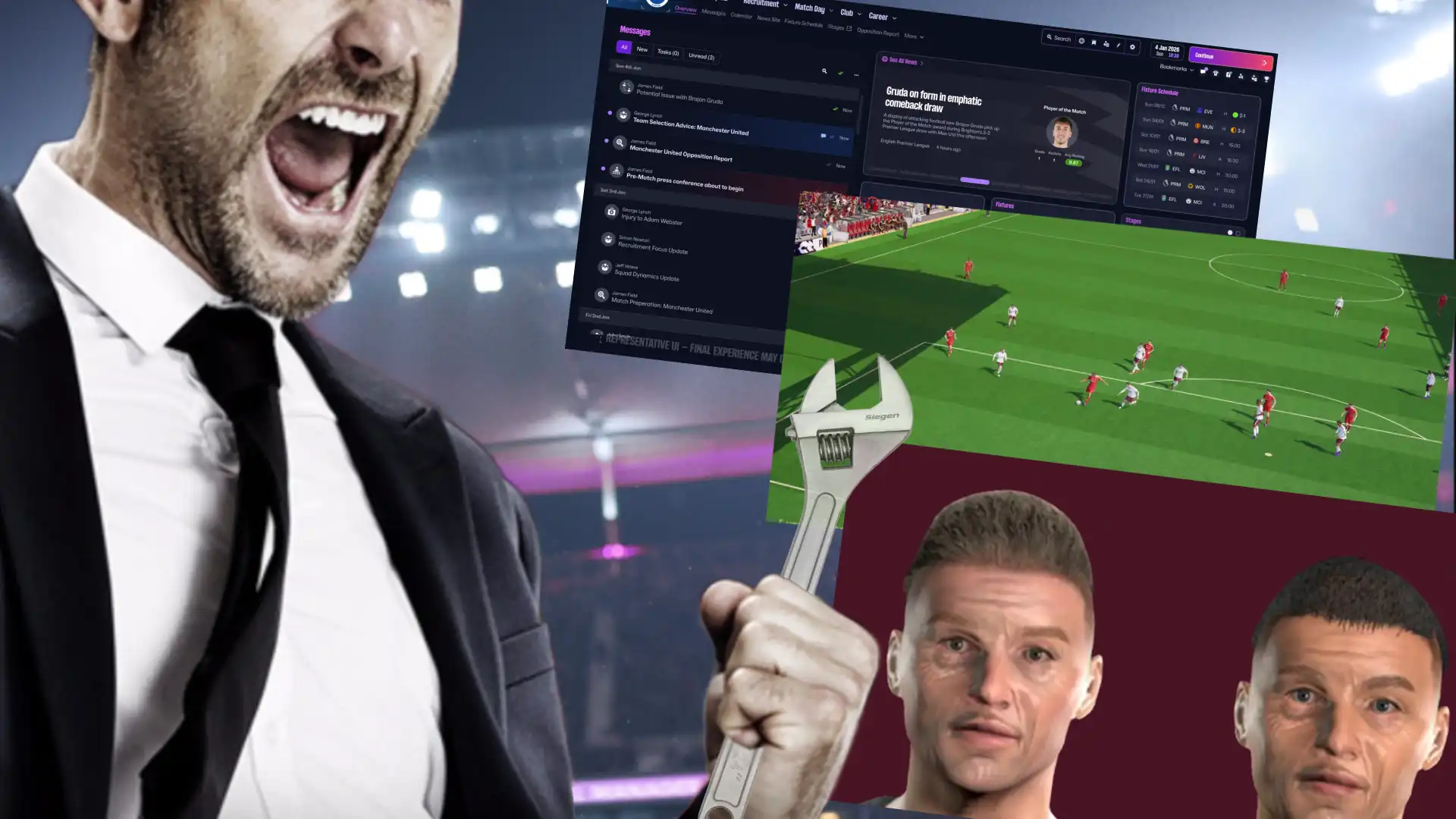Modders are currently carrying the Football Manager community hard, and they have been for a while. After the launch of FM26, there’s been serious backlash due to major bugs and many missing features.
Many players want the game transformed, and they’ve turned to alternative sources to make that happen. And if the last 24 hours are anything to go by, the modders have stepped up big time. There’s been a whirlwind of changes that already go a long way to improving the FM26 experience. Annoyed about the UI? Don’t like how it looks? Well, some major upgrades have already landed.
Reminder: the game was released this time last week. The community moves fast. The heroes we need, and the heroes we deserve. Before we continue, a massive shoutout to this man – @BassyBoyo. The work he’s done on these mods in such a short time is genuinely incredible.
Can you keep the ball in the air for more than 60 seconds?
Click here to play Kickup FRVR in your browser.
Make your UI move much quicker
One of the biggest complaints about the FM26 UI is that it feels clunky. Personally, when playing the game, it felt like running in treacle. Even ignoring the extra number of clicks, the time it takes to load screens just feels too long. When you’re clicking thousands of times in one save, small delays really add up.
Thankfully, someone has already found a way to speed things up. This video went viral yesterday, showing the UI running at 200% speed and it’s incredible how smooth it looks compared to the original.
How to Install the UI Speed Patch
- Download the File: FM26 UI Speed Patch – FM Scout
- Locate the Game Directory:
- Windows (Steam):
\Steam\steamapps\common\Football Manager 26\fm_Data\StreamingAssets\aa\StandaloneWindows64\ - Mac (Steam):
~/Library/Application Support/Steam/steamapps/common/Football Manager 26/fm.app/Contents/Resources/Data/StreamingAssets/aa/StandaloneOSX - Backup the Original File: Find the file named ui-panelids_assets_all.bundle in the game’s data folder and make a copy somewhere safe.
- Replace the File: Copy the downloaded file into the same directory. When asked, choose to overwrite or replace the existing file.
Launch FM26 and enjoy a much faster UI that won’t slow down your games with needless animations.
Changing attribute colours
One of the first things you’ll notice in FM26 is that attribute colours have changed and you can no longer customise them to your level. It sounds minor, but it’s surprisingly annoying. If you’ve played FM for any length of time, you’ll know how vital it is to glance at a player’s attributes and instantly see whether they’re good enough for your level.
Thankfully, this issue may already be solved. Thanks to the legends over at FM Korea, there’s now a tool where you can pick your preferred three colours for attributes and it’s also a brilliant fix for anyone who’s colour blind. Check it out here.
How to Install Custom Attribute Colours
- Edit Your Colours: Use the online tool linked above to choose your preferred attribute colours.
- Save and Install: After saving, place the file in your FM26 directory:
- Windows (Steam):
C:\Program Files (x86)\Steam\steamapps\common\Football Manager 26\fm_Data\StreamingAssets\aa\StandaloneWindows64 - Windows (Epic Games):
C:\Program Files\Epic Games\Football Manager 26\fm_Data\StreamingAssets\aa\StandaloneWindows64 - Mac (Steam):
~/Library/Application Support/Steam/steamapps/common/Football Manager 26/fm.app/Contents/Resources/Data/StreamingAssets/aa/StandaloneOSX - Mac (Epic Games):
~/Library/Application Support/Epic/Football Manager 26/fm_Data/StreamingAssets/aa/StandaloneOSXUniversal
Mac Tip: On Mac, open Finder, click Go on the menu bar, then select Go to Folder (or press Shift + CMD + G) and paste the relevant path above.
Change the background image
Another feature removed from FM26 is the ability to have custom background images. It might sound minor, but many players say it makes a huge difference to immersion. Fortunately, there’s now a way to bring it back, though this one’s a bit more complex to install.
What You’ll Need
- UABEA Tool – The Unity Asset Bundle Extractor. Download here.
- Image Editor – Adobe Photoshop, GIMP, Pixlr, or Photopea.
- Background Images – Any custom PNG images you want to use.
Step-by-Step Instructions
Step 1: Locate and Backup the Asset File
- Go to your FM26 installation folder and find ui-backgrounds_assets_common.bundle.
- Windows: \Steam\steamapps\common\Football Manager 26\fm_Data\StreamingAssets\aa\StandaloneWindows64\
- Mac: ~/Library/Application Support/Steam/steamapps/common/Football Manager 26/fm.app/Contents/Resources/Data/StreamingAssets/aa/StandaloneOSX
- Make a backup of this file and save it somewhere safe.
Step 2: Extract Existing Background Textures
- Open the UABEA tool and click Open, selecting the ui-backgrounds_assets_common.bundle file.
- Click Info to view assets and choose to load data In Memory.
- Hold Ctrl and select the following files: FM skin V2, EFL Championship skin, SkyBet Championship skin, EFL skin FM26 (important to prevent errors)
- Go to Plugins > Batch Export Textures, set the format to PNG, and choose a folder to save them.
Step 3: Edit and Prepare Custom Backgrounds
Step 4: Import New Backgrounds and Save
- In UABEA, click the asset you want to replace, then go to Plugins > Edit Texture.
- Click Load, choose your edited PNG, and Save.
- Repeat for all modified files.
- When finished, go to File > Save to update the ui-backgrounds_assets_common.bundle file.
- Launch FM26 and enjoy your new background.
More realistic regen faces
Finally, you can now improve the look of regen faces. Once again, the default newgens in FM26 have been disappointing, but this mod adds much more realism and immersion.
How to Install Improved Regen Faces
- Download the “ui-newgen-portraits_assets_all.bundle” file from here.
- Locate Your Game Folder: \Steam\steamapps\common\Football Manager 26\fm_Data\StreamingAssets\aa\StandaloneWindows64\
- Backup the Original File: Make a copy of your existing ui-newgen-portraits_assets_all.bundle before replacing it.
- Replace the File: Paste the new one into the same folder and overwrite the original.
- Disable Player Pictures: In FM26, go to Preferences > Detailed > Audio and Visual, find “Show pictures of players and staff,” and untick it.
- Restart the Game to apply the changes.
Final Thoughts
It’s amazing that the modders working on Football Manager 26 are able to work so fast to fix the new game, but it’s also disappointing that we’re relying on one individual to fix so many of the game’s biggest issues. Some of these improvements seem so obvious that you can’t help but wonder why they weren’t included in the first place.
Sports Interactive has been quick at fixing bugs, but surely it shouldn’t take one man to get the UI running at an acceptable speed? At the very least, they need to hire him.